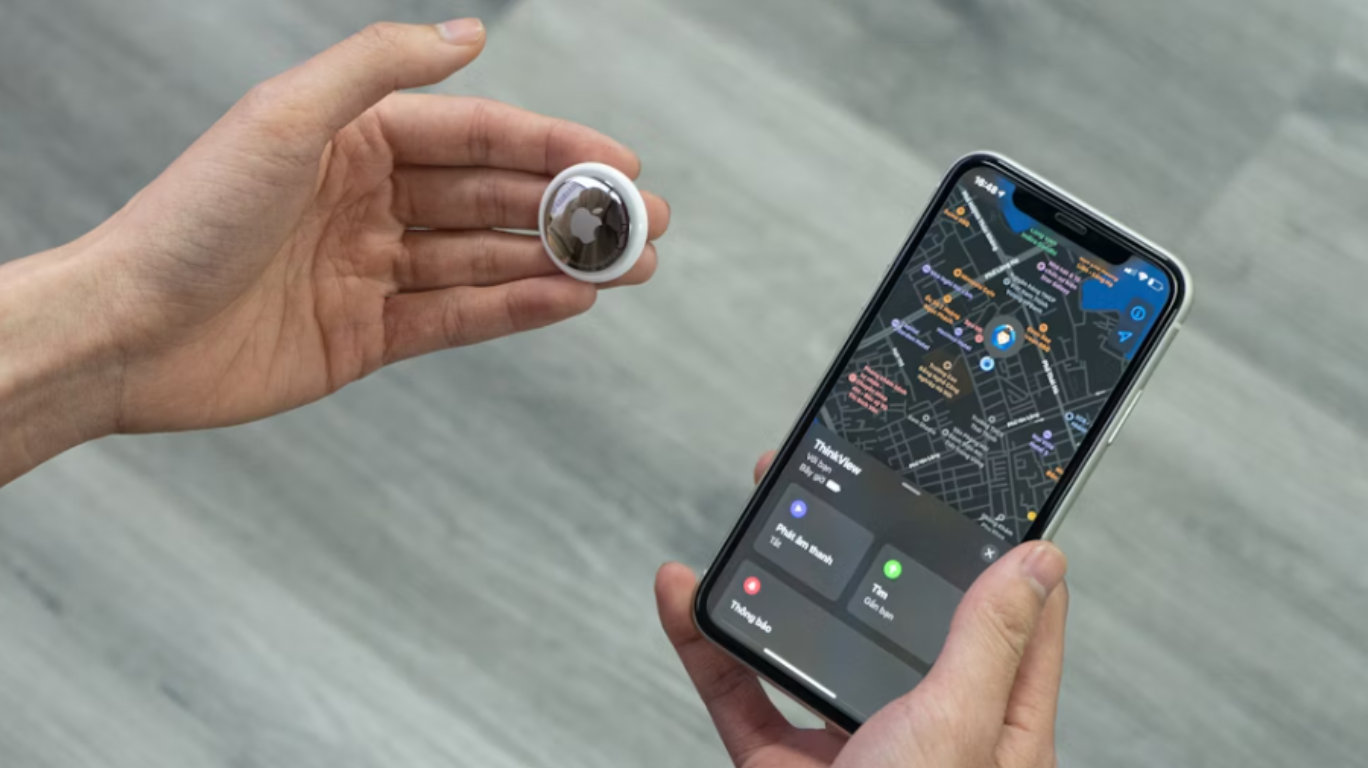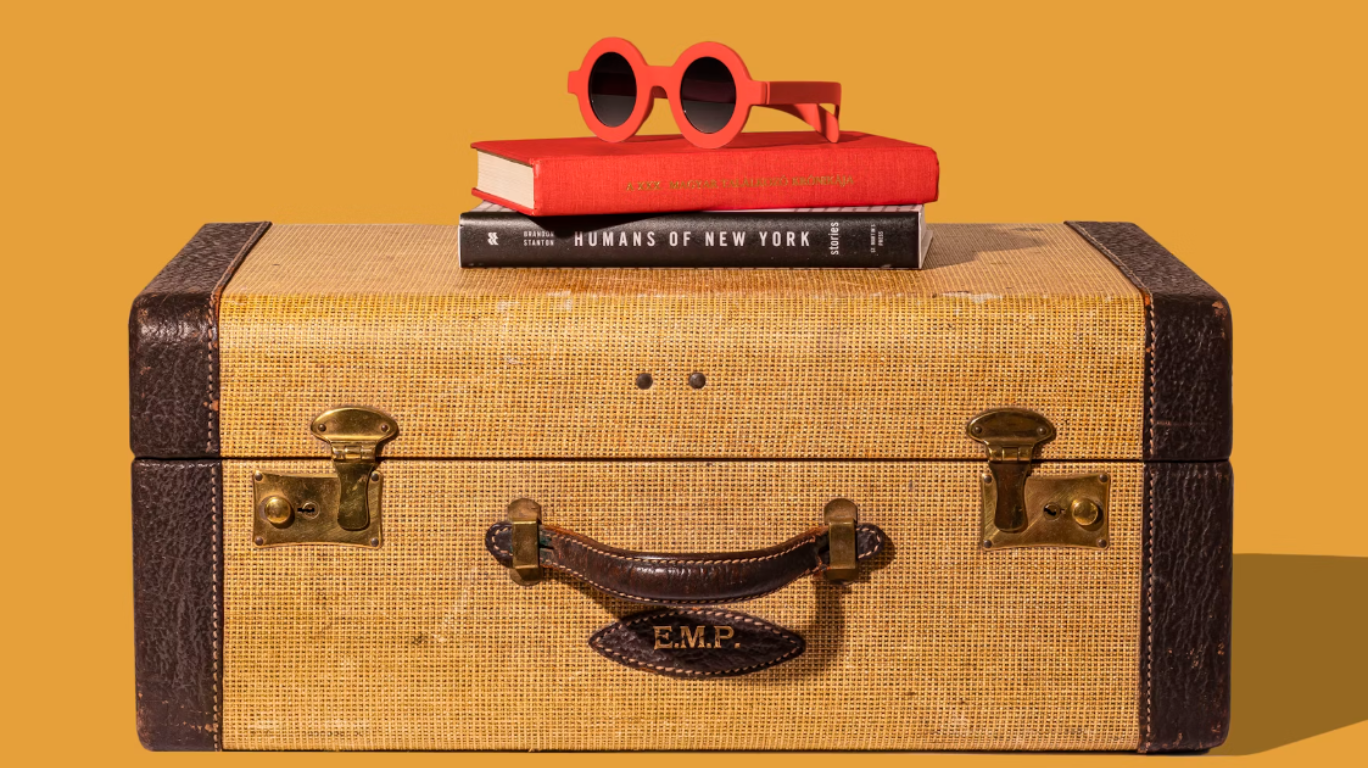How to Protect Your Device From Extreme Weather
Extreme weather – high and low temperatures, as well as heavy rain and other wet conditions – can negatively impact or permanently damage a device. Many electronic devices are designed for use within a temperature range of 0°C to 30°C (32°F to 95°F), and sustained use above or below this range is not recommended. Similarly, devices exposed to heavy rainfall or submerged in water can face damage, even if they are sold as waterproof or water-resistant.
Here are some steps users can follow to protect their devices during extreme weather, and actions they should take to help restore normal functionality if their devices are exposed to harsh conditions.
Hot weather

During normal use, a device’s battery and other components generate heat. To prevent overheating and maintain ideal operating conditions, devices feature cooling mechanisms such as fans and vents. When the weather is hot, the higher surrounding temperature makes it harder for a device’s cooling systems to work, which can cause the device to overheat to the point that it struggles to operate normally and becomes damaged.
To protect your device in hot weather, you should reduce the chances of it getting hot:
Take off the case
Removable cases, like the ones used with smartphones and tablets, can trap warm air close to your device, making it harder for heat to escape. Taking off the case gives the heat a chance to escape, helping to keep the device cooler and working smoothly.
Keep it somewhere with good air flow
A good air flow, such as that from a breeze or fan, can help to push hot air away from the device.
Keep it out of direct sunlight
Objects in direct sunlight absorb heat. Dark objects, such as screens, absorb more heat than light objects, and so grow hotter. Keeping a device in a shady spot, especially one that will stay shady for a longer period of time, can prevent this from happening.
Don’t leave it in a car
The inside of a car may have plenty of dark, shady corners, but it is also in direct sunlight throughout the day. Because a car is an enclosed space, the air inside it has nowhere to go when it heats up, so the car just gets warmer and warmer. This increases the risk of damage to any devices you leave inside. The same is also true for other enclosed spaces with large windows, such as greenhouses.
Avoid carrying it close to your body
If you normally carry your device close to your body, such as in a pocket, hot weather can increase the risk of damage to it. Your body produces more heat in hot weather, and to cool down, it sweats. These warm, humid conditions can be harmful to devices.
Turn off any non-essential functions
Reducing the number of tasks your device is performing in the background can help to reduce the heat it produces, which is particularly important during hot weather. If you are not using features such as Wi-Fi, GPS or Bluetooth, you can turn them off in your device’s settings. When you are using your device, you should turn down the brightness of the screen and refrain from doing battery-intensive tasks such as playing games and watching videos.
What to do if your device gets too hot
If your device is overheating, it may alert you with a temperature warning and automatically disable some functions until it cools down.
On an Apple device, you may see a notification that looks like this:
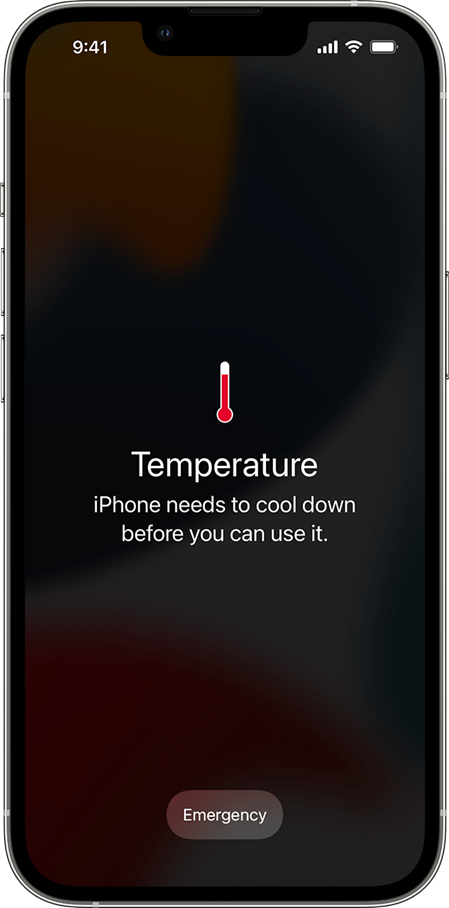 Image courtesy of Apple.com
Image courtesy of Apple.com
On a Samsung device, you may see a notification that looks like this:
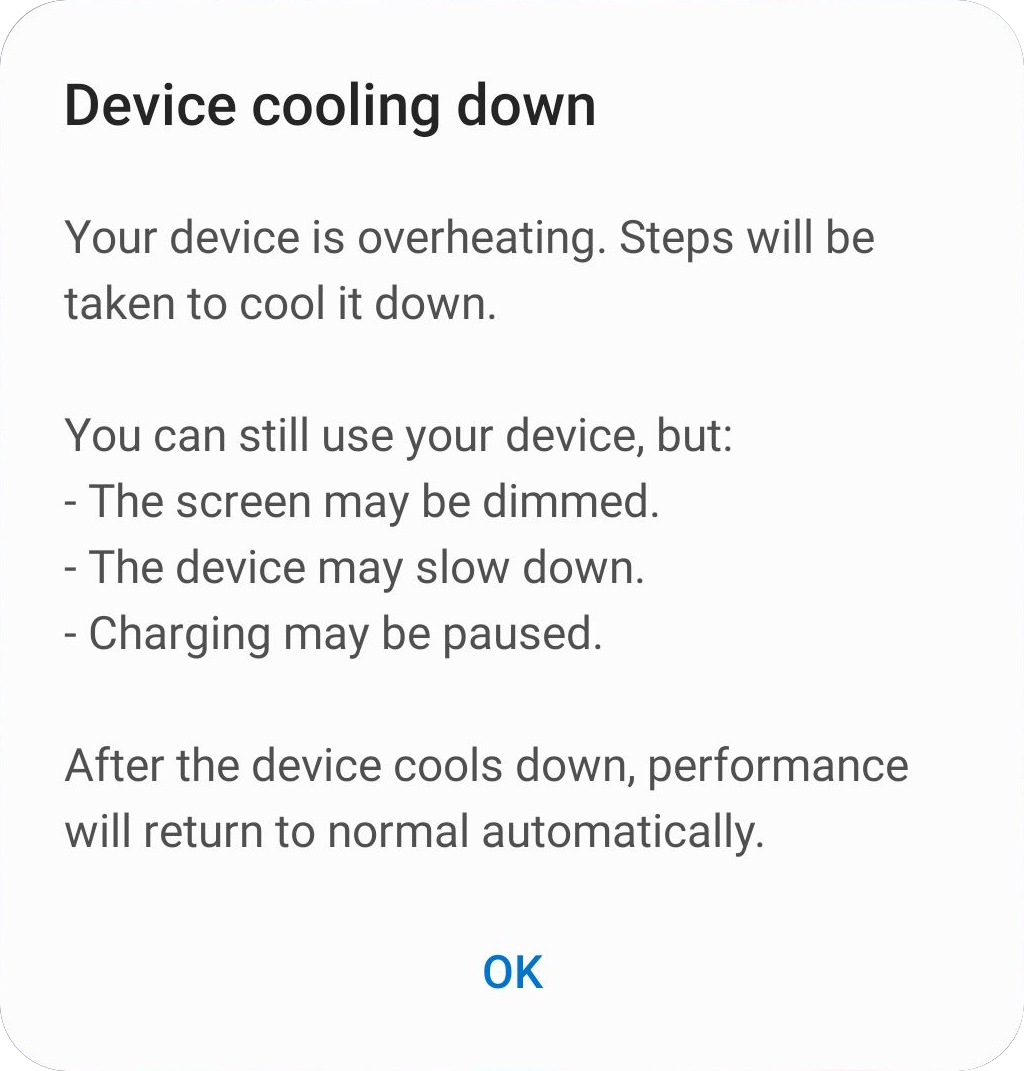 Image courtesy of Samsung.com
Image courtesy of Samsung.com
If your device displays a temperature warning or feels excessively hot to the touch, you should take the following steps:
Step 1. Disconnect the device from chargers and other accessories and close any apps
The first step you should take is to reduce the device’s activity to a minimum, preventing it from generating any more heat than necessary. The device should not be charged during this state, and it should not be connected physically or wirelessly to any other devices. Apps running in the background should also be turned off.
Step 2. Remove wearable devices immediately
Devices you wear close to your skin, such as smart watches, activity trackers and smart glasses, should be removed and switched off.
Step 3. Allow the device to cool down before using it again
To cool the device down, place it in a room where the temperature feels neither too hot nor too cold (roughly 20°C or 70°F), and where it will not be exposed to direct sunlight or sudden temperature changes. Check on it regularly to see if it is still warm to the touch. When the device feels the same temperature as the rest of the room, turn it on again and check that it is functioning normally.
Please note:
- Do not place the device in a refrigerator or freezer to cool it down faster. The sudden change in temperature may cause more damage to the device.
- Do not apply cold water to a device to cool it down. If your device is exposed to water, please follow the instructions for wet weather listed below.
Cold weather

Exposure to weather colder than a device’s recommended operating temperature can stop it from working properly. Very cold weather causes the built-in battery to drain more quickly and charge more slowly. Wet and cold conditions, such as ice and snow, can place devices at risk of water damage even when the water is frozen.
To protect your device in cold weather, you should take the following steps to keep the device dry and prevent it from getting too cold:
Don’t charge your device in freezing temperatures
If your device is left to charge in a room that drops below the freezing point of water, 0ºC (32ºF), the phone’s ability to receive and hold a charge will be negatively impacted. This happens because cold weather slows the chemical reaction that powers lithium-ion batteries, which are used in many devices. If you try to charge your device while it is in this state, the charge may not register, and you may cause damage to the battery.
Keep your device close to your body
Your body’s heat can help to keep devices at an ideal operating temperature during cold weather. Keeping the device in an internal pocket, such as that of a warm coat, can keep the device in the ideal conditions to work normally.
Prevent your device from becoming frosty
If moisture gets onto or inside your device before it enters a freezing environment, it will turn to ice, expanding as it freezes and causing more damage. To keep your device dry in cold weather, do not use it while your hands are wet and wipe it with a dry cloth if it gets splashed or dripped on. You could also consider using your device with a waterproof case or keeping it in the pocket of a waterproof coat until you leave the cold environment.
What to do if your device gets too cold
If your device gets below a certain temperature, it may alert you with a warning and automatically disable the ability to charge until it returns to the right temperature.
On a Samsung device, you may see a notification that looks like this:
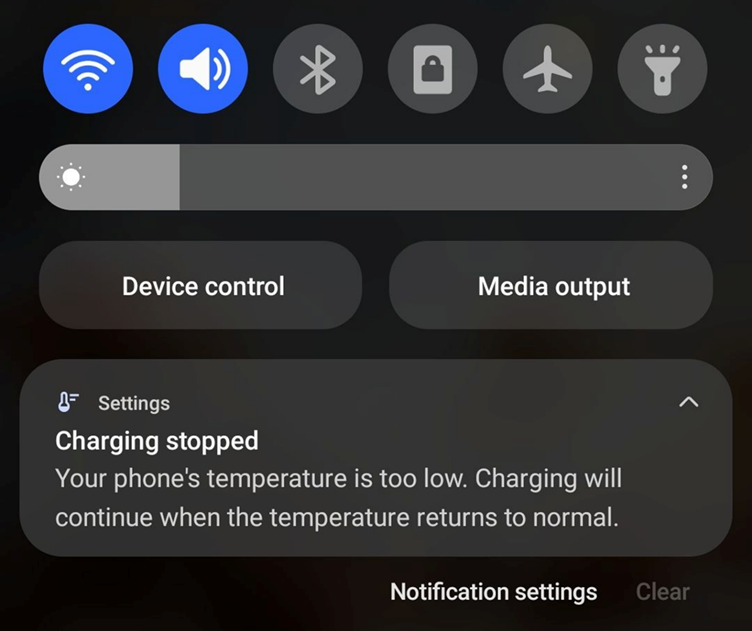 Image courtesy of Samsung.com
Image courtesy of Samsung.com
If your device displays a temperature warning, feels cold to the touch, or has been exposed to ice or snow, you should take the following steps:
Step 1. Allow your device to warm up to room temperature
To warm the device up, place it in a room where the temperature feels neither too hot nor too cold (roughly 20°C or 70°F), and where it will not be exposed to direct sunlight or sudden temperature changes. Check the device’s temperature by touch regularly, and do not attempt to charge or turn it on until it reaches the same temperature as the rest of the room. When this happens, you can turn the device on and check that it is functioning normally.
Step 2. Do not apply heat to warm up the device
It may be tempting to use a blow dryer, heater or radiator to warm the device up more quickly, but doing so could cause more damage to the device through the sudden change in temperature. Allow the device to warm up naturally.
Step 3. Make sure your device is dry and free of condensation
If your device has been exposed to cold, moist conditions, such as snowy or icy weather, dry it thoroughly before allowing it to come to room temperature. While your device warms up, check regularly that no condensation is forming on its surface. Condensation is caused by warm air in the room coming into contact with the cold device and depositing the water it carries. This can also occur inside the device, putting internal components at risk of damage. If you see condensation forming on the device, wipe it with a clean, absorbent cloth. Avoid using things that may leave fibres on the device, such as paper towels and fluffy cloths.
If ice or snow gets onto your device or into its ports, you should treat it as you would if it were exposed to wet weather conditions. You can read about the steps you should take below.
Wet weather

Wet weather can have an extremely negative impact on devices. Heavy rain can seep inside, short-circuiting internal components, corroding metal parts, damaging ports and causing issues with the display and battery. Submersion in deep puddles, seawater, or floodwater has the added risk of dirt and pollutants entering your device. A device does not have to touch water to be impacted by wet weather: moist conditions, such as mist and drizzle, can cause water from the air to condense onto and inside of your device.
To protect your device in wet weather conditions, you should take steps to keep it dry:
Check your device’s IP rating, water resistance or waterproofing
Before taking your device into a wet environment, check what kind of protection it already offers. This information can be found on the device’s product page under the specifications section, in the user guide, or on the manufacturer's website.
- IP, or ingress protection, is a measurement of the level of protection the device provides against solid and liquids getting inside. IP ratings show either two digits or an X and a digit (i.e. IP68, IPX6). The first digit refers to protection from solid matter such as dust and sand, and the second digit refers to protection from liquids. The higher the digit is, the greater the level of protection is provided.
- A water-resistant device provides a lower level of protection against exposure to water, such as rainfall and light splashes. The device may not provide protection if it is exposed to water for a longer period or is submerged in water.
- A waterproof device provides a greater level of protection against water, including sustained exposure and submergence.
Please note:
- Refer to the device’s user guide for the exact specifications of its water protection.
- The specified protection against water refers to the device when it is brand new. The level of protection may weaken with use.
Use a waterproof case or sleeve
A waterproof case or sleeve can help to protect a device with a lower level of water protection. If you know for certain your device will be exposed to wet weather, you should consider one that includes covers for the device’s ports for extra protection. Screen protectors for smartphones, tablets and wearables can also add an extra layer of water resistance by preventing water from directly contacting the screen.
Keep your device in an inside pocket
While out in wet weather, keep your device in an inside pocket, ideally one in a waterproof or weather-resistant item of clothing. This can help to prevent accidental exposure to wet weather from rain and splashes. Avoid taking out or using your device until you have left the wet environment.
Do not use your device with wet hands
Before using your device, dry your hands thoroughly. Handling a device with wet hands may allow water to get into the screen, buttons and ports.
What to do if your device gets wet
If your device detects that water has entered its ports, it may display a warning and prevent you from charging it or connecting it to other devices.
On an Apple device, you may see a notification that looks like this:
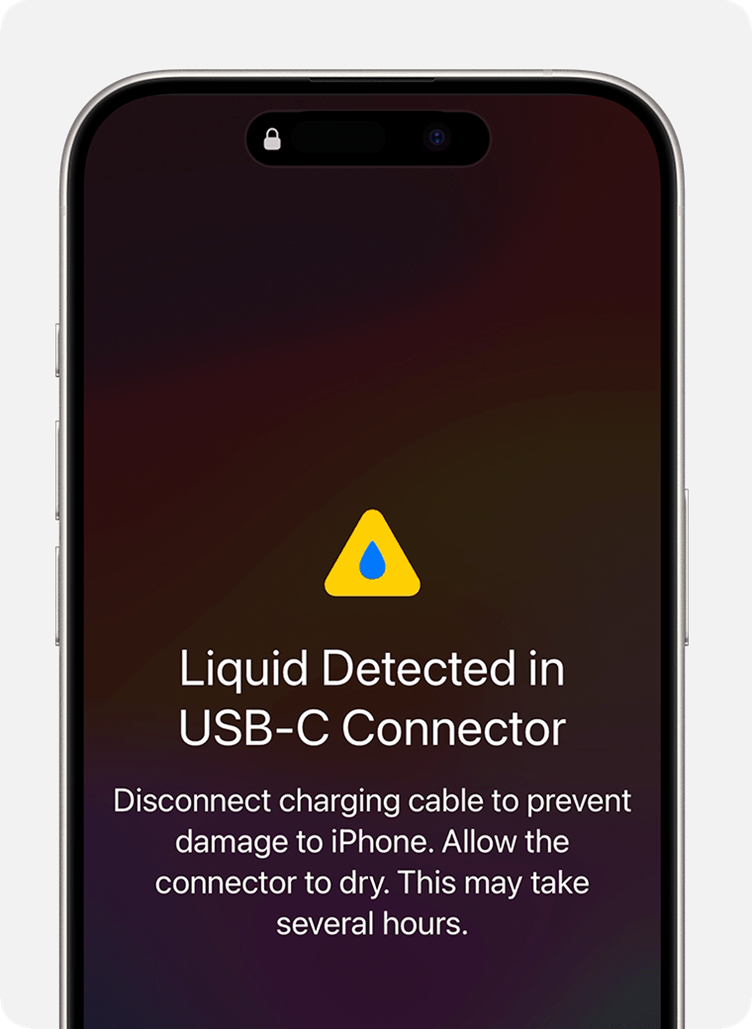 Image courtesy of Apple.com
Image courtesy of Apple.com
On a Samsung device, you may see a notification that looks like this:
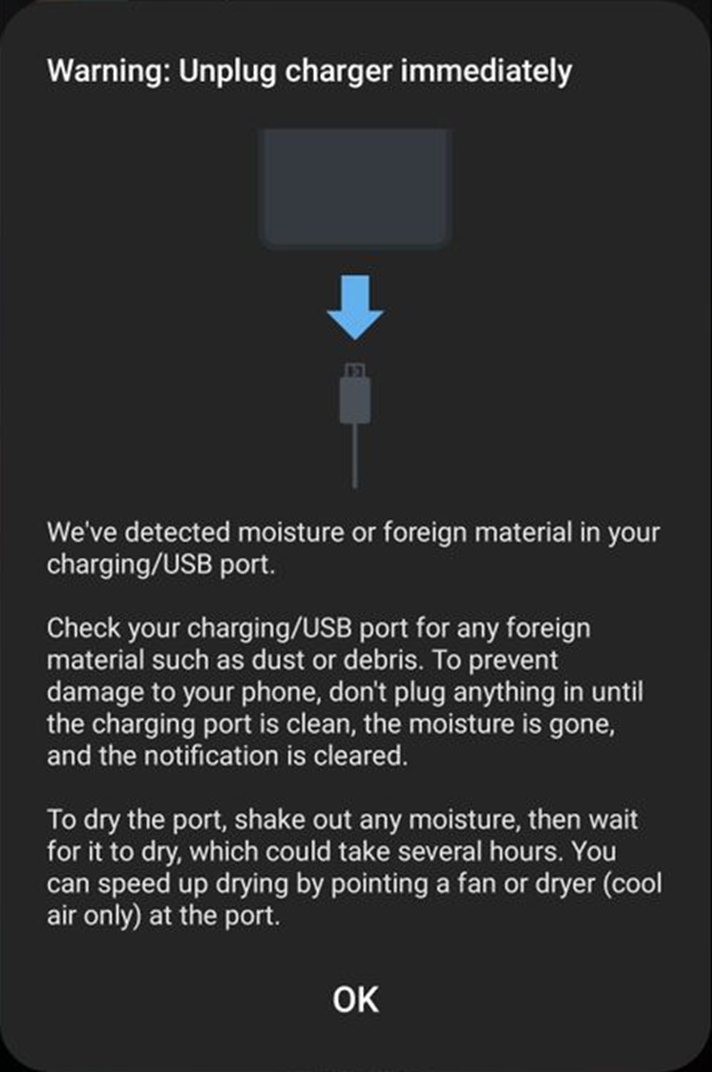 Image courtesy of Samsung.com
Image courtesy of Samsung.com
If your device displays a liquid warning or has been exposed to water, you should take the following steps:
Step 1. Unplug it from any chargers, cables or accessories and switch it off
To prevent any further damage to the device, immediately turn it off and isolate it from any connected accessories. You should also remove the SIM card and any memory cards stored in the device and place them in a secure and dry location.
Step 2. If the device was made wet by dirty water or seawater, rinse it with tap water
Dirty water and seawater can leave debris in your device, and the salt in seawater can cause corrosion to a device’s metal parts even after they have dried. If your device is exposed to dirty water or seawater, rinse the affected area with tap water and dry it thoroughly with a cloth. Do not run the device under the tap, as this can risk damaging the device. Avoid using paper towels and fluffy cloths that may leave fibres on the device.
Please note:
- This method also applies if the device is made wet by liquids other than water, such as sugary drinks, tea, and coffee.
- Only rinse off your device if its level of water resistance protects it from brief contact with water. Do not rinse your device for longer than necessary to remove impurities.
Step 3. Remove excess liquid
If water has gotten into the charging port, hold your device with the charging port facing down and gently tap it against your free hand. Don’t shake or insert any objects into the device, as this may push water deeper into the device or cause other damage. Water on the outside of the device should be dabbed off with a cloth to prevent water from being pushed into ports and crevices.
Step 4. Allow it to dry out entirely before trying to switch it on
To dry the entire device, both inside and out, it should be left to air dry for at least 24 hours in a well-ventilated area. It should not be heated to increase the speed of drying with a blow dryer, heater or radiator, as the rapid temperature change may cause damage. You shouldn’t blow on the device, as this may push water further into its components.
Step 5. Don’t place it in uncooked rice
Uncooked rice should not be used to dry a wet device: this is a myth. Although the rice will absorb some of the water, it will not efficiently remove it from inside the device, leaving internal components at risk of damage. Rice in direct contact with the device will become wet, potentially causing further damage. Debris from the rice, such as dust and fragments from broken grains, can also become stuck inside the device.
If you wish to improve the chances of your device drying fully, you can do one of the following.
- Use a fan or dryer without heating to promote air flow around the device. This will encourage the liquid to evaporate from the device.
- Place it in an airtight container with a desiccant, such as silica gel. The desiccant will absorb the water from the air in the container, drying out the device.
Step 6. Check your device’s liquid damage indicator
When your device has dried out, check the liquid damage indicator even if there are no signs of water damage. Its location will be different depending on the device, but on most smartphones and tablets, it can be found inside the SIM card slot. If water has gotten inside the device, the indicator will have changed from white or silver to red, pink or purple. If the indicator has changed colour, you may need to send your device for repair.
 Left: no damage. Right: damage. Images courtesy of Samsung.com
Left: no damage. Right: damage. Images courtesy of Samsung.com
Please note: liquid damage may invalidate your device’s warranty. Please refer to your device’s user manual or warranty documentation for further information.
Final thoughts
Protecting your devices from extreme weather conditions is an important part of looking after them and getting value for money. Taking steps before you enter extremely hot, cold or wet environments can help to reduce the risk of damage. If your device is damaged, taking steps to return your device to the right temperature or dry it safely may prevent an expensive repair or the need to replace the device entirely. If, after returning to the right conditions, a device is still displaying a warning, shows signs of damage, or you encounter any other issues, you may need to seek further support.