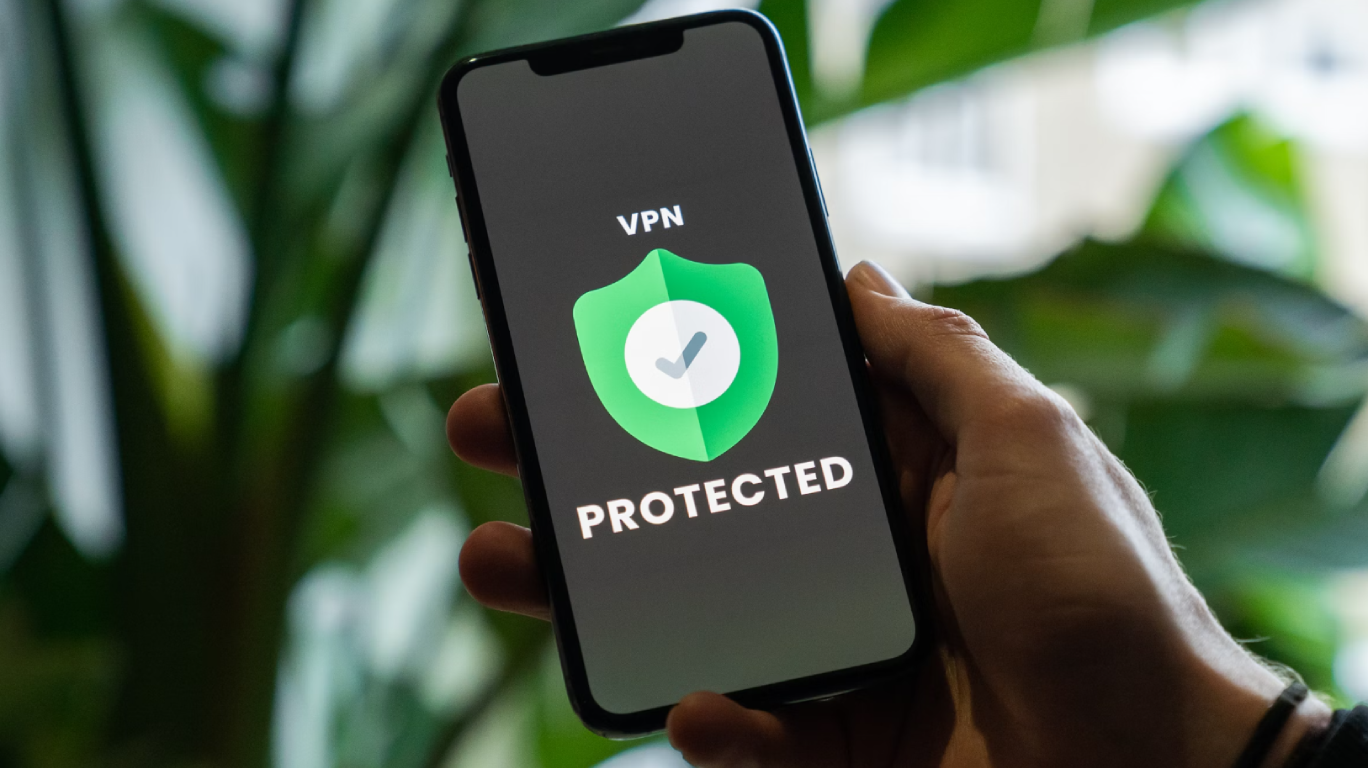Keep Your PC From Slowing Down
It’s a familiar scenario: a once-speedy computer starts dragging its feet, taking longer to boot up, load applications, or handle everyday tasks. Many people believe this slowdown is simply due to aging hardware, but the truth is often more nuanced. With regular maintenance and a few simple strategies, you can keep your PC running smoothly and extend its lifespan.
In this guide, we'll explore practical tips to maintain your PC’s performance, covering everything from software updates to hardware upgrades. Whether you use your computer for work, gaming, or general browsing, these steps will help you get the most out of your device.
Restart Your PC Regularly
It might sound basic, but restarting your computer can significantly enhance performance. A restart clears the system memory (RAM), closes background processes, and often resolves minor software glitches. Many operating systems, including Windows and macOS, recommend regular restarts to keep your PC in optimal condition.
Pro Tip: Set a reminder to restart your computer at least once a week. If you use your PC heavily, consider restarting it more frequently.
Manage Your App Usage
Running too many applications simultaneously can slow your computer down. Even when minimised, apps can continue to consume valuable system resources such as CPU and memory. This can lead to lag, freezing, or slower response times.
To manage app usage effectively:
Close Unused Apps: Make sure to fully close applications rather than just minimising them.
Check Resource Usage: Use Task Manager (on Windows) or Activity Monitor (on macOS) to identify which apps are using the most resources. End unnecessary tasks to free up memory.
Keep Software Up to Date
Regularly updating your operating system and device drivers is crucial. Software updates often include performance improvements, bug fixes, and security patches. Many applications also rely on the latest OS versions to function correctly.
For example, certain online banking apps may not work properly if your operating system is outdated. To avoid compatibility issues and maintain optimal performance, enable automatic updates whenever possible.
Declutter Your Digital Space
Over time, computers can accumulate a lot of digital clutter. From unused applications to old files and cached data, these unnecessary items can consume storage and hinder performance.
How to Declutter Your PC:
Uninstall Unneeded Programs: Go through your installed programs and remove any you no longer use.
Delete Temporary Files: Use built-in tools like Disk Cleanup (Windows) or CleanMyMac (macOS) to remove temporary files.
Organise Your Files: Regularly clean out your Downloads, Documents, and Desktop folders. Move important files to organised directories or cloud storage.
- Use Cleaning Tools: Consider using third-party cleaning tools from reputable sources if needed, but always avoid questionable downloads to maintain your PC’s security.
Monitor Disk Space
A full hard drive can negatively affect your PC’s speed. Ideally, you should keep at least 15-20% of your disk space free to allow your computer to manage files efficiently.
If you are running low on storage, consider:
Moving Files to External Storage: Use external hard drives or USB sticks to store large files.
Utilising Cloud Storage: Services like Google Drive, OneDrive, and Dropbox provide additional space while keeping files accessible.
 Check Your Network Connection
Check Your Network Connection
Sometimes, sluggish PC performance isn’t due to the computer itself but rather your internet connection. Slow browsing, streaming, or downloading may indicate a weak or unstable network connection.
To improve your connection:
Restart Your Router: This can often resolve temporary connectivity issues.
Update Network Drivers: Ensure your PC’s network drivers are up to date.
Use a Wired Connection: If possible, connect directly to your router via an Ethernet cable for a more stable connection.
Upgrade Your RAM
If your PC struggles with multitasking or if you regularly work with memory-intensive applications, upgrading your RAM (Random Access Memory) could be a game-changer. Additional RAM allows your computer to handle more tasks simultaneously and can improve overall performance, including boot-up and shutdown times.
Many desktops and some laptops allow for RAM upgrades. If you’re comfortable opening up your device, installing RAM is usually a straightforward process. Otherwise, consider professional assistance to avoid potential damage.
Address Hardware and Driver Issues
If your PC remains slow despite all these efforts, the issue might be deeper. Hardware problems, outdated drivers, or even malware could be to blame. Run built-in diagnostic tools, such as Windows Troubleshooter or Apple Diagnostics, to identify potential hardware issues.
If a specific driver is causing trouble, you can often update it manually through the Device Manager (Windows) or System Preferences (macOS).
Conclusion
Keeping your PC fast and responsive doesn’t have to be complicated. By integrating these maintenance practices into your routine, you can enhance your computer’s performance, prolong its lifespan, and reduce the likelihood of needing costly repairs or replacements.
Regular maintenance not only boosts speed but also ensures a more secure and reliable computing experience. Whether you use your computer for work, entertainment, or creative projects, a well-maintained PC will make every task smoother and more enjoyable.