5 PC Keyboard Shortcuts You Didn't Know About

In today's fast-paced digital world, efficiency is key. Whether you're typing up reports for work, researching for school, or managing personal projects, mastering keyboard shortcuts can significantly enhance your productivity. Not only do they save valuable time, but they also minimise the physical effort required to navigate your computer, allowing you to focus more on what truly matters.
Keyboard shortcuts are more than just convenient tricks. They are powerful tools that, when used correctly, can streamline your workflow and reduce your dependence on a mouse or trackpad. This is particularly useful when dealing with large documents, multitasking across multiple windows, or working on devices where a mouse isn't available or practical.
Let’s explore some of the most effective keyboard shortcuts and how integrating them into your daily routine can transform your productivity.
Ctrl + H: The Ultimate Find and Replace Tool
Have you ever needed to replace a word or phrase that appears multiple times in a document? Manually scanning and editing each instance can be tedious and time-consuming.
Ctrl + H
The Ctrl + H shortcut opens the 'Find and Replace' tab, allowing you to search for specific words and instantly replace them.
For example, if you're updating a report and need to change every instance of '2024' to '2025', Ctrl + H can do it in seconds. This shortcut is invaluable for professionals working with contracts, researchers editing papers, or anyone managing large text documents.
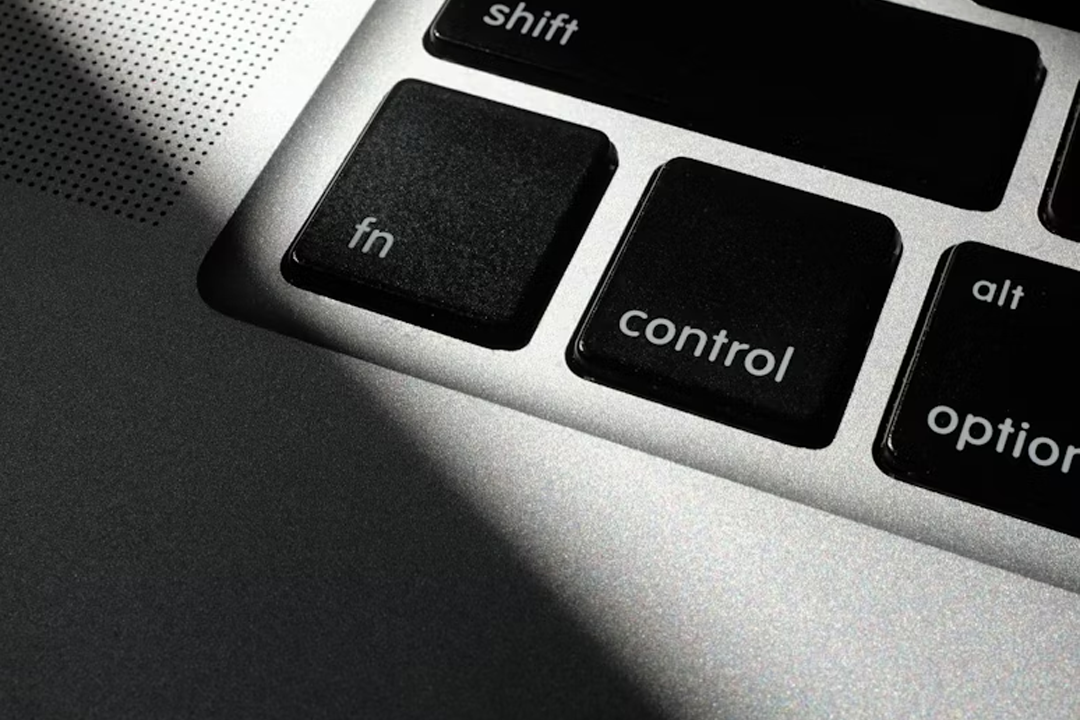
Ctrl + G: Jump Straight to What You Need
When working with lengthy documents, scrolling through endless pages to find specific information can be a hassle.
Ctrl + G
The Ctrl + G shortcut allows you to skip directly to a particular page or section. This feature is particularly useful for students sifting through academic texts, professionals searching for clauses in policies, or even home chefs navigating digital cookbooks.
Simply press Ctrl + G, enter the page number or search term, and you'll be transported straight to the relevant content—no more wasted time or frustration.

Ctrl + Backspace: Erase Words with Ease
Editing documents often involves deleting lots of text—which can be time consuming.
Ctrl + Backspace
Instead of holding down the backspace key to remove a few words, try using Ctrl + Backspace. This handy shortcut deletes entire words at once, boosting your editing speed and keeping your writing flow uninterrupted.
For even greater efficiency, the Ctrl + Delete shortcut works similarly but deletes the word ahead of the cursor rather than behind it. Both options provide a faster way to tidy up your documents.

Ctrl + Left/Right Arrow: Navigate Text Like a Pro
If you frequently find yourself clicking through text or using the arrow keys to move letter by letter, you’ll love this shortcut.
Ctrl + Left/Right Arrow
By pressing Ctrl + Left Arrow, you can jump to the beginning of the previous word, while Ctrl + Right Arrow takes you to the start of the next word. This can save significant time when editing text or revising documents.
This shortcut is particularly helpful when combined with Shift (e.g. Ctrl + Shift + Left Arrow) to highlight entire words quickly, enabling faster formatting or editing.

Ctrl + W: Close with Confidence
Closing documents, browser tabs, or application windows is part of everyday computer use, so why not make it easier for yourself?
Ctrl + W
Instead of reaching for the mouse, use Ctrl + W to quickly close the current window or tab. This shortcut works across most software and browsers, making it a versatile addition to your productivity toolkit.
Whether you’re wrapping up a project, decluttering your desktop, or just closing an unnecessary tab, Ctrl + W helps maintain a smooth and efficient workflow.

Final Thoughts: Make Shortcuts Your New Habit
Incorporating keyboard shortcuts into your daily routine may require a little practice, but the payoff is well worth it. By reducing the need for repetitive mouse movements and clicks, you’ll find your productivity and comfort improving significantly.
Start by focusing on a few shortcuts that are most relevant to your work, and gradually expand your repertoire. Over time, these small optimisations can lead to big gains in efficiency, helping you achieve more with less effort.




