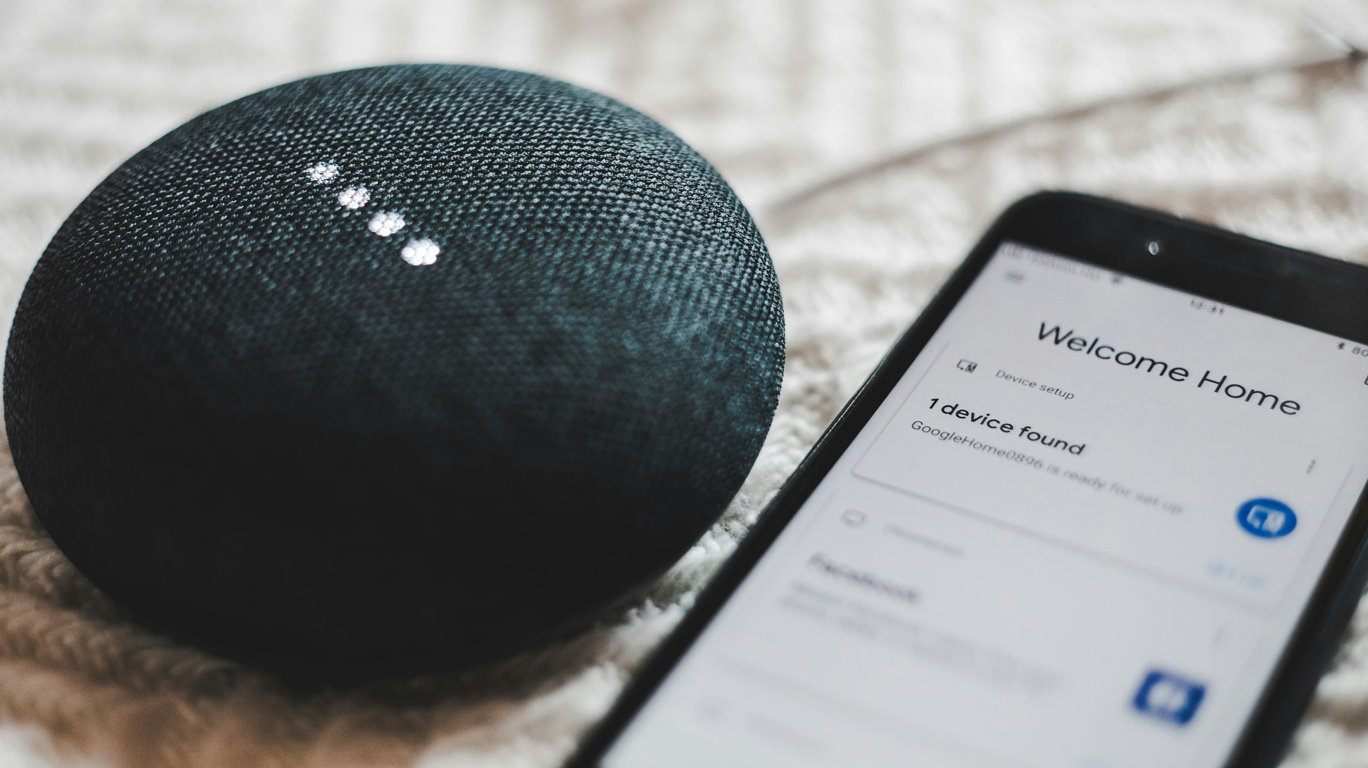Control your Xbox with Google Home
 If you're the proud owner of an Xbox One or Series X/S console and a Google Home device, get ready to elevate your gaming experience to a whole new level. Imagine turning on your console, launching your favourite games, adjusting settings, or even recording gameplay clips—all without lifting a finger. Thanks to Google Assistant, this is not only possible but incredibly simple to set up. In this guide, we'll take you through each step to seamlessly integrate your Xbox with Google Home, ensuring a smooth and enjoyable experience.
If you're the proud owner of an Xbox One or Series X/S console and a Google Home device, get ready to elevate your gaming experience to a whole new level. Imagine turning on your console, launching your favourite games, adjusting settings, or even recording gameplay clips—all without lifting a finger. Thanks to Google Assistant, this is not only possible but incredibly simple to set up. In this guide, we'll take you through each step to seamlessly integrate your Xbox with Google Home, ensuring a smooth and enjoyable experience.
Why Connect Your Xbox to Google Home?
Combining the power of your Xbox with the convenience of Google Home offers numerous advantages:
Hands-Free Control: Whether you're mid-game or just too comfortable on the sofa, you can control your Xbox using only your voice.
Enhanced Accessibility: Voice commands make it easier for everyone to enjoy gaming, including those with mobility challenges.
Seamless Integration: From adjusting volume levels to capturing in-game moments, Google Assistant offers quick and efficient control over your console.
Now, let's dive into the setup process!
Step 1: Connect Your Xbox to Your Network
 Before you can link your Xbox and Google Home, you need to ensure both devices are on the same Wi-Fi network. Here's how to do it:
Before you can link your Xbox and Google Home, you need to ensure both devices are on the same Wi-Fi network. Here's how to do it:
On Your Xbox:
Press the Xbox button on your controller to open the guide.
Navigate to Settings > General > Network settings.
Select Set up wireless network.
Choose your Wi-Fi network and enter the password if required.
On Your Google Home:
Open the Google Home app on your smartphone or tablet.
Make sure your Google Home is connected to the same Wi-Fi network as your Xbox.
Pro Tip:
For the best performance, connect both devices to a 5GHz Wi-Fi network if available. This can help reduce latency and improve streaming quality.
Step 2: Link Your Xbox and Google Home Accounts
Once your devices are on the same network, it’s time to link your Xbox to your Google Home. Follow these steps:
Open the Google Home app.
Tap the + icon in the top left corner to add a new device.
Select Set up device, then Works with Google.
In the search bar, type Xbox and select it from the list of supported devices.
Sign in using your Xbox account details and follow the on-screen instructions to complete the linking process.
Common Issues:
If the Xbox doesn’t appear in the list, make sure both devices are updated to the latest firmware.
Restart both devices and try again if the linking process fails.
Step 3: start using voice commands
With your Xbox and Google Home linked, you can start using voice commands to control your console. Here are some handy commands to try:
Basic Commands
Turn on your Xbox: Say, "Hey Google, turn on Xbox."
Launch a game: Try, "Hey Google, launch [game name] on Xbox."
Adjust the volume: Say, "Hey Google, turn up the volume on Xbox."
Record a clip: Capture moments by saying, "Hey Google, record that on Xbox."
Take a screenshot: Just say, "Hey Google, take a screenshot on Xbox."
Advanced Commands
Navigate the menu: Say, "Hey Google, go to settings on Xbox."
Switch profiles: "Hey Google, switch to [profile name] on Xbox."
Open media apps: "Hey Google, open Netflix on Xbox."
Pro Tip:
You can rename your Xbox in the Google Home app for easier voice control, like "Living Room Xbox" or "Bedroom Console."
Step 4: Customise Your Voice Commands

For those who want more personalised control, Google Home allows you to set up custom shortcuts. This feature can be a game-changer for streamlining your gaming routine.
How to Create Custom Commands:
Open the Google Home app and navigate to Settings.
Select your Xbox device.
Tap on Shortcuts and then Add new.
Enter a custom command and assign the specific action you want it to trigger.
Save your shortcut.
Pro Tip:
Instead of saying "Hey Google, launch FIFA 24 on Xbox," create a custom command like "Hey Google, let’s play football!"
Troubleshooting Tips
If you encounter issues, try the following:
Restart Devices: Power cycle your Xbox and Google Home.
Check Network Connection: Ensure both devices are connected to the internet.
Re-Link Accounts: Sometimes unlinking and re-linking your Xbox in the Google Home app can resolve connection issues.
Conclusion: Game On, Hands-Free!
Integrating your Xbox with Google Home is not only convenient but can also enhance your overall gaming experience. With just a few simple voice commands, you can immerse yourself in your favourite games without needing to pick up the controller for every action. By following the steps outlined in this guide, you'll be well on your way to mastering your gaming setup and enjoying a truly hands-free experience.
So, what are you waiting for? Set up your Xbox with Google Home today and start gaming like never before!